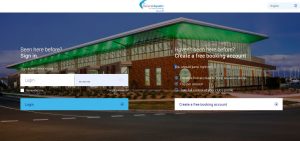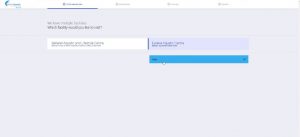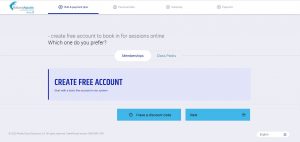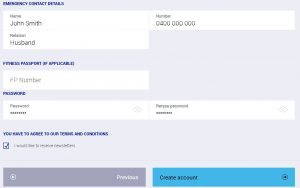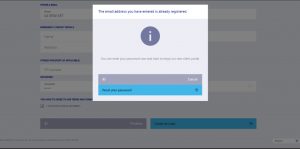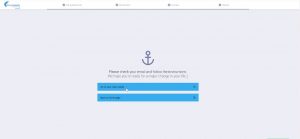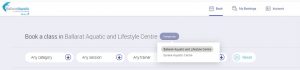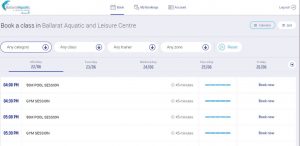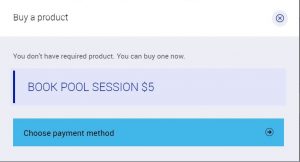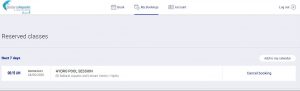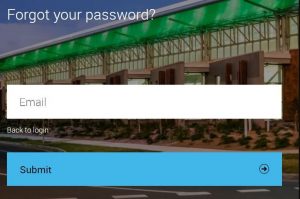Member
portal
help
portal
help
Follow instructions at the top of the page if you are a new member.
If you already have a BALC membership, scroll to the “Already a member?” instructions.
For details on how to add Family and Friends to your account, click here.
Creating a customer account for the first time
To create your customer login on the BALC Customer Portal, simply follow the below instructions.
1. Go to https://balc.perfectgym.com.au/clientportal2/#/Login
2. Click “create a free booking account”
3. Select which facility you would like to visit (e.g. Eureka Pool) and click next
4. Click next on the create free account screen
5. Enter your details, your emergency contact details, choose your password and click “create account”.
Note: If your email address is already recognised within the system, you will be prompted to reset your password.
6. You will receive the following message. Click “Go to your client portal”.
7. When you are in your booking page, choose the club/facility you would like to make a booking for.
8. Once you have selected the facility you would like to make a booking for, use the headings at the top of the page to find a session that works for you. Click “book now” on your preferred session time.
9. Select the booking name and click “choose payment method” to be forwarded to the online payment portal.
10. Complete the online payment method to confirm your booking.
11. If you need to cancel your booking for any reason, go to the BALC Customer Portal and select “My Bookings” at the top of the page. Then select “Cancel booking”.
Note: If you wish to cancel a booking, the product will be credited to your online booking account to be used later. Refunds do not apply.
For further assistance making bookings online, please call BALC Customer Service team on (03) 5334 2499.
Already a member?
If you are already a BALC member, use the below instructions to set up your online portal.
1. Go to https://balc.perfectgym.com.au/clientportal2/#/Login
2. Click “Forgot Password?” above the Login button.
3. Enter your email address and hit “Submit”. The BALC Customer Portal will send a link to your email inbox. Click the link within your email to set your new password.
4. Once you have reset your password, you will be taken to the customer portal booking page, choose the club/facility you would like to make a booking for (e.g. Eureka Pool).
5. Once you have selected the facility you would like to make a booking for, use the headings at the top of the page to find a session that works for you. Click “book now” on your preferred session time.
6. Select the booking name and click “choose payment method” to be forwarded to the online payment portal.
7. Complete the online payment method to confirm your booking.
8. If you need to cancel your booking for any reason, go to the BALC Customer Portal and select “My Bookings” at the top of the page. Then select “Cancel booking”.
Note: If you wish to cancel a booking, the product will be credited to your online booking account to be used later. Refunds do not apply.
For further assistance making bookings online, please call BALC Customer Service team on (03) 5334 2499.
Adding Family & Friends to you account
To make a booking for a family member or friend, you will need to add them to your account.
1. Log in to the BALC Customer Portal using your details
2. Under the ‘Account’ tab, click ‘Friends and Family’
3. Select ‘Add Family Member’
4. Click on the facility you would like to book and select ‘Next’
5. Click ‘Create Free Account’ and ‘Next’
6. Fill in your family members details. Please note you DO NOT need to provide an Email Address for a child if they do not have one.
7. Click ‘Create An Account’
8. Family & Friends can be disconnected from your account at any time under the ‘Friends and Family’ tab
For further assistance making bookings online, please call BALC Customer Service team on (03) 5334 2499.